This is a past event. Registration is closed. View other Goodwill of Central and Northern Arizona events.
- We are excited to announce that Goodwill of Central and Northern Arizona (GCNA) will be hosting its first-ever Leadership Conference on July 23-26, 2019!
To register for conference sessions, please follow these steps:
- Before you register, please read the Code of Conduct and Conference Guidelines, located under the "Documents" tab.
- Go to the top right of the home page and click on the "login" button.
- If you have created an account already, login. If not, click "register."
- Once you have created your account, go back to the Conference's home page. At the top of the page, under the heading "GCNA's Leadership Conference," you will see a button that says "Register." Click on that button.
- You will then be directed to a ticket page. This is where you can select the sessions you want to attend. Here are a few things you need to know when signing up for sessions:
- Please note you will only be selecting 2 sessions for Tuesday, July 23 (one in the morning and one in the afternoon) and 2 sessions for Thursday, July 25 (one in the morning and one in the afternoon). Do not select more than 4 sessions total.
- The only exception to this is if you want to participate in the Real Colors workshop. The Real Colors workshop is being offered to attendees who have not participated in this workshop before, and this session is all-day long. If you sign up for Real Colors you will not be able to sign up for any other sessions for that day. If you do select to take the Real Colors workshop then you will only be signing up for 3 sessions total.
- Once you have selected your sessions, you will continue through the registration process. (contact information, rooming information, guidelines, etc.)
- Please note that you are given the option to list your top 3 preferred roommates. We will do our best to match you with one of your top choices. If you choose to leave the roommate section blank, a roommate will be randomly selected for you.
- Don't forget to read the Code of Conduct and Conference Guidelines before finishing your registration. These are included under the "Documents" tab.
- After you're done registering, the sessions or "passes/tickets" you selected will show up on your profile.
- If you have any questions about this process, please email eventsteam@goodwillaz.org.